This post will walk you through setting up the UM Dial Plans, UM Mailbox Policies, and Auto-Attendants in Exchange and SFB.
**Note** Further down you will see two domain names, exchangeitup.com (which is the Exchange Forest) and exchitup.com (which is the SFB Forest).
**Note** You do not need to set up a Partner Application between Exchange SFB for UM Integration.
In my environment, SFB was already set as a Partner with our Europe Exchange Forest and there can only be one because it uses the autodiscover settings for that Exchange forest.
This threw me for a loop for while trying to figure out how to add my Exchange, but after trying different ways, I finally found UM Integration works without it :)
Create Unified Messaging Dial Plan
On an Exchange server, fire up the Exchange Management Shell (EMS) and run the following cmdlet:
New-UMDialPlan -Name "Headquarters" -VoIPSecurity "Secured" -NumberOfDigitsInExtension 4 -URIType "SipName" -CountryOrRegionCode 1
**Note** Change "Headquarters" to whatever you want to call the Dial Plan...its best to be location specific if you have multiple sites.
**Note** We're using 4 digit extensions, but you can set it to your needs. If you currently run 3 digit, then set -NumberOfDigitsInExtension 3
Next, run the following cmdlet:
Set-UMDialPlan "Headquarters" -ConfiguredInCountryOrRegionGroups "Anywhere,*,*,*" -AllowedInCountryOrRegionGroups "Anywhere"
Assign the UM Service and UM Call Router to the new Dial Plan and enable TCP/TLS with the following cmdlets:
Set-UMService -Identity "MBX1.exchangeitup.com" -DialPlans "Headquarters" -UMStartupMode "Dual"
Set-UMCallRouterSettings -Server "MBX1.exchnageitup.com" -DialPlans "Headquarters" -UMStartupMode "Dual
**Note** If you have more than one Dial Plan, you will need to include those in the cmdlet like so -DialPlans "Headquarters", "Sales", "IT" or else it will overwrite the startup settings for all existing Dial plans.
Just to make sure the settings take, I always restart the UM Services...it won't cause any harm to do in production hours because you're not using it yet ;)
Restart-Service MSExchangeUM
Restart-Service MSExchangeUMCR
Configure the Dial Plan
Creating a dial plan automagically creates a UM Mailbox Policy, with the naming convention using the Dial Plan name e.g. Headquarters Default Policy.
We need to modify that new policy with the following cmdlet:
Get-UMMailboxPolicy | Set-UMMailboxPolicy -AllowedInCountryOrRegionGroups "Anywhere" -MinPINLength "6" -AllowCommonPatterns $true
Since we only have one UM Mailbox Policy, we don't need to specify the name in the above command.
**Note** You can change the -MinPINLength to something lower than 6 but you'll want it secure.
Configure Auto-Attendants
**Note** We're not going to set up a Subscriber Access, because to be honest, who even uses those any more? I haven't in years, because users check their voicemail directly from Outlook or their phone.
In the EAC, go to Unified Messaging > UM Dial Plans
Select your Headquarters dial plan and hit the Edit (Pencil) button, or double-click the dial plan.
Scroll down to the Auto-Attendant section, and hit the +
Enter a name like Headquarters-AA
***Do not include spaces in the name, Exchange will problems with that***.
Check both boxes for "create this auto attendant as enabled" and "set the auto attendant to respond to voice commands".
And enter an access number and hit the + to add it.
Then, click Save:
**Note** The access number can be internal like 555-555-1234, or if you need external parties to be able to call it, you will need associate one of your DID's provided by your SIP Trunk provider.
Enable Users for Unified Messaging
Using the EMS, run the following cmdlet:
Enable-UMMailbox -Extensions 1234 -SIPResourceIdentifier "stacey@exchangeitup.com" -Identity "exchitup\stacey" -UMMailboxPolicy "Headquarters Default Policy"
**Note** Enter a unique -Extension or else Exchange will tell you it's already in use. Also, we didn't set a PIN, as we'll let Exchange randomly assign that.
**Note** -SIPResourceIdentifier stacey@exchangeitup.com is the Exchange forest; -Identity "exchitup\Stacey" is the Accounts/SFB Forest
Sync the EUM Proxy Addresses
In order for SFB to pick up the UM settings, a couple proxy address need to be copied over from the Exchange Forest to the SFB Forest.
The SIP Address also needs to be synced from the Accounts Forest to Resource Forest (but that should be done already, else there would be no integration at all between SFB/Exchange)
**Note** To automate this, it should be done with MIM or whatever DirSync tool you use
To manually set it, open Active Directory Users and Computers in the Exchange Resource Forest.
Navigate to the OU where your user resides and open the Properties.
Click the Attribute Editor Tab and scroll down to proxyAddresses and double-click it.
Copy both addresses beginning with eum and EUM:
Or you can use the EMS by running the cmdlet below and copy both EUM/eum lines:
Get-Recipient "stacey branham" | fl *email*
EUM:stacey.branham@exchangeitup.com;phone-context=Headquarters.exchangeitup.com,
Now switch to your SFB Forest and navigate to the OU of your user.
Follow the above steps and paste in the two eum/EUM addresses in the proxyAddress field.
This will result in:
Get-ADUser staceybranham -Properties proxyaddresses
proxyaddresses : {eum:1538;phone-context=headquarters.exchangeitup.com, EUM:stacey.branham@exchangeitup.com;phone-context=Headquarters-exchitup.com
Configure UM IP Gateway
In the EMS, run the following:
cd $exscripts
.\ExchUCUtil.ps1 -forest "yourSFBForestname.com"
**Note** You must include the -forest switch for Exchange to see SFB in another forest.
**Note** You will need to give it about 10-15 minutes after creating the dial plans before running the above script, or else the output will come up empty. You can however run the script as many times as you want.
At the end of the output you should see:
Poolfqdn UMIPGateway DialPlans
----------- ------------------ ------------
sfb.exchitup.com sfb.exchitup.com Headquarters
Now go to the EAC, and navigate to Unified Messaging > UM IP Gateways and you'll see your SFB frontend server listed:
Create Auto-Attendant Contacts
On your SFB server, navigate to C:\Program Files\Common Files\Skype for Business Server 2015\Support
Run the OCSUmUtil.exe as administrator and click Load Data:
This will take quite a while depending on your replication speed...
In the Exchange UM Dial Plan Forest, drop-down to your Exchange Resource Forest
Click the Add button:
In the next window, select the Organizational Unit where you want the contact created.
Give it a name like Headquarters-AA
Assign a SIP Address like sip:Headquarters-AA (remove the trailing domain name in the address field. It should only be sip:Headquarters-AA
Set your desired server or pool if you have more than one.
Select "use this pilot number from Exchange UM" and enter the number you set for the AA in Exchange.
Select Auto-Attendant and enter the Headquarters-AA name.
And click OK:
Your AA contact will be created in the OU that you specified, and it will be listed in the OCSUmUtil:
Now test it out!
In your SFB client and search for the AA contact like Headquarters-AA, and perform a Skype Call.
It should say something like "thank you for calling the Exchange auto-attendant..."
You can also direct dial the 504-555-1111 number.
Now test your voicemail, by calling the number you assigned to your user account and let it go to voicemail. It should send you over to the UM prompt to leave a message.







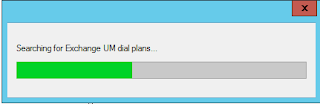



No comments:
Post a Comment